Cancelling an Rx Request from a Prescriber
Warning This feature is not available in Prince Edward Island due to EMR limitations.
A prescriber can choose to retract a prescription after it has been sent to PrescribeIT®. Retractions appear in the To Do tab as a Cancel Rx Request. By default, Cancel Rx Requests are displayed at the top of the To Do list as they are labelled high priority. If you attempt to process a medication order when a Cancel Rx Request exists, you will be prompted to action the Cancel Rx Request rather than proceeding with the new medication order.

Note: If sort defaults have been changed, the Cancel Rx Request may not display at the top of the To Do list.
To view and action a Cancel Rx Request:
- Navigate to Workbench > PrescribeIT > To Do.
- Select the prescription with the Cancel Rx Request.
-
Select the Process button.
The PrescribeIT® Cancel Rx Request window opens.
Select the fields in the image below to learn more about the Cancel Rx Request window.
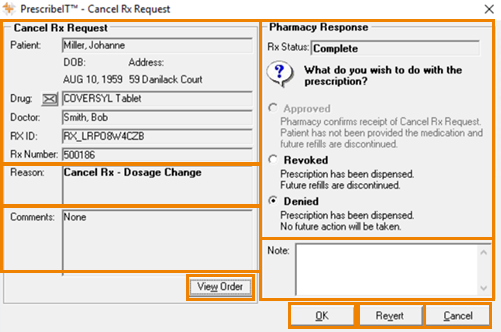
-
Review the information in the Cancel Rx request and select a Pharmacy Response.
- The available Pharmacy Response depend on the Rx Status. To learn more, see Cancel Rx Request Responses.
- If you would like to save information regarding the Cancel Rx Request, enter it in the Note field.
Note: Notes will be saved in the Rx Detail Notes tab if the Cancel Rx Response is Revoked or Denied.
- Select OK. The Cancel Rx Request is sent to the prescriber.
Table: Cancel Rx Request Responses.
| Response | Description |
| Approved |
Approved is available if the prescription has not been filled. Selecting Approved indicates that the medication has not been dispensed and refills will be discontinued. Note: If the Approved option is not available and the prescription has not been given to the patient, you can Cancel the prescription so that the Approved response can be submitted to the prescriber. |
| Revoked |
Revoked is available when the prescription has been filled but refills are remaining on the patient’s profile. Selecting Revoked indicates that the medication was already dispensed to the patient, however the prescription will be discontinued to remove refills. |
| Denied | Denied is available when the medication has been dispensed and there are no refills remaining, or the prescription has been transferred to another pharmacy. |
Table: Table: PrescribeIT® Cancel Rx Request Window
| Field | Description |
| Cancel Rx Request |
A summary of the patient, prescriber and Rx details for the prescription with the Cancel Rx Request. |
| Reason |
The prescriber provides a reason for the Cancel Rx Request. |
| Comments | Additional information that the prescriber can choose to provide. |
| View Order | Click View Order to view the original prescription. |
| Pharmacy Response | The status of the prescription and the response to be sent from the pharmacist to the prescriber; the Rx status determines which response options are available. To learn more, see Cancel Rx Request Responses. |
| Note | Notes are saved locally in the Rx Detail Notes tab if the Cancel Rx Response is Revoked or Denied. |
| OK | Once the information is complete, select OK to send the Cancel RX Request. |
| Revert | Reverts all changes made to the Cancel Rx Request response. |
| Cancel | Reverts and closes the Cancel Rx Request window and returns the Cancel Rx Request to the PrescribeIT® To Do tab. |
Completing a Cancel Rx Request when a Prescription is in Pending
If you attempt to process a Cancel Rx Request for a prescription that is in process, the following message displays:
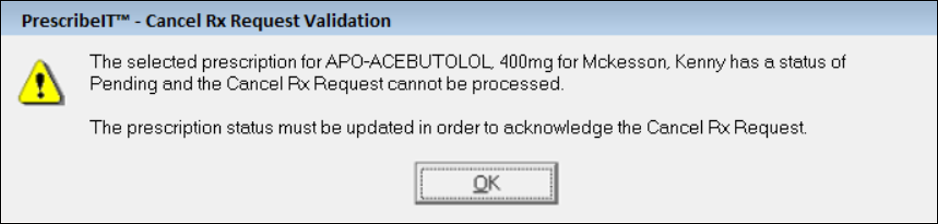
You must update the status of the prescription in PharmaClik Rx to complete the Cancel Rx Request.
To update the status of the prescription while in Rx Detail, perform one of the following options:
Option 1: Press Escape to send the original prescription back to Message Manager.
Option 2: Fill the original prescription.